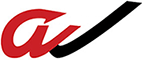Video Conferencing – STAY OFF THE SEESAW
At a time where video conferencing is way up, awareness of the need for technical quality in those online meetings has also increased.
Given a choice, many people would rather not meet online. But when there is no choice, why not reduce frustration and make it a more enjoyable experience?
Today, I simply want to address how to make online meetings sound better.
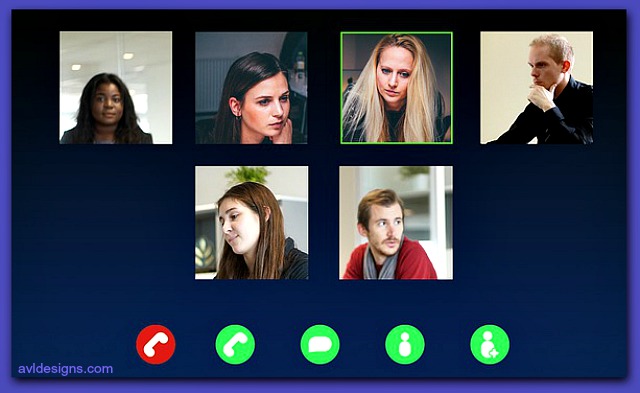
This afternoon I was sitting through yet another online conference and listening to relatively horrible audio.
The primary factor causing the audio to be so irritating was a lack of understanding on the part of participants. They just didn’t get how the audio component in video conferencing software actually works. When you think about it, why should they?
Here is a brief explanation of how things work in the app-based “Video Conference World” that should help.
“One at a time?”
Video conferencing software is set up for one person to talk at a time. It is not a party line situation, like it would be in a real conference room where anyone can talk at the same time and still hear others who are talking.
These online systems are set up to feature just one person talking at a time.
And, of course, that is a problem. When you are in a video conference room, the tell-signs of who is about to say something are just not there.
Get off the seesaw.
Video conferencing kind of works like a seesaw. Only one person can be at the top. The other person must be at the bottom. One person talks, the others listen.
Going back to our video meeting scenario, something happens at the in-between as the next person speaks up. At that in-between moment, each person is reduced in volume for the system to transfer from one to the other.
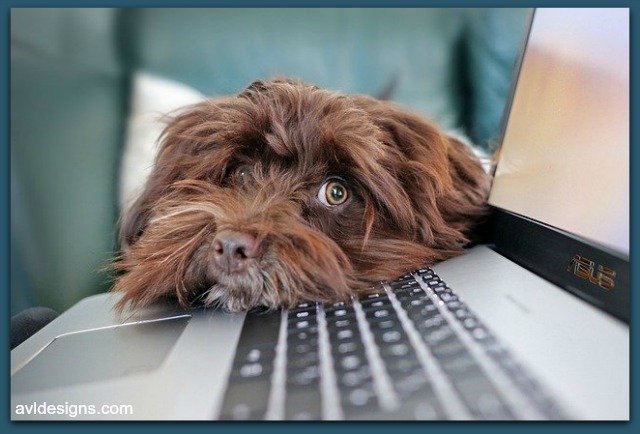
To add to it, even if only one person is talking, should an unplanned noise occur in the room – rustling papers, dogs barking, etc. – the software will think someone is talking and will take the volume from the true orator and try to give it to Fido.
Background noise is certainly one of the reasons they added a mute button to the software in the first place. When people leave their microphones un-muted, any little noise, whether it is their own breathing, the whir of an air conditioner, or a knock at the door, makes the system think that you are taking over. The featured person who was talking suddenly is reduced in volume while the system tries to decide if you are going to continue or if you are going to stop.
If the noise interference ceases, the software raises the level back up so that the person who was really talking can be heard again. How often have you been in an online meeting when sound interference occurred? That is when people in the meeting will chime in “Can’t hear. Will you say that again?” We have all been there, haven’t we?
Push to Talk
The solution to this audio problem is to use your mute button a lot. Most conferencing software has a “push to talk” mute capability built in. In the better systems, if you mute your microphone with your mouse, the space bar of your computer then becomes a push to talk button.
When you press the space bar, it will temporarily unmute you while you talk. As soon as you let the space bar up, it will mute your microphone again. So, for the sake of all of us out here, please use the bar and mute your microphones when you are not talking.
Friendly note to the conference administrators: each time you start a new meeting, remind the participants to mute themselves and that they can “push to talk” when they want to speak. Your meetings will flow more smoothly.
Why is there an Echo?
Why do we hear an echo? An echo is the result of someone talking, then the sound goes to the far end (delayed) and is played back through a speaker. The speaker output at that end gets picked up by the microphone on the other end and is repeated back and forth. It is audio ping-pong. So, how do we get it to stop?
Echo cancellation software is in the app and it makes a one-on-one situation work well, but if everyone has their mics open and speaker volumes turned up loud, there are just too many sound sources for the app to always fix.
When your mic is muted you will eliminate echoing because echoes do not occur when just one person is talking. In other words, if every meeting participant remembers to mute their mic, using the bar when it is time to speak, echoes will be almost non-existent.
But what if you cannot unmute? If muting is not possible then reduce the volume of the loudspeaker on your device or use headphones so that extraneous sound will not be produced and picked up by the speakers.
The bottom-line is that each video conferencing system, be it Zoom, WebEx, StarLeaf, Google Meet and the like, has varying degrees of audio quality but none of them can fix errors that are created by the users.
Only you can prevent bad conferencing!
Copyright AVL Designs Inc 2020+